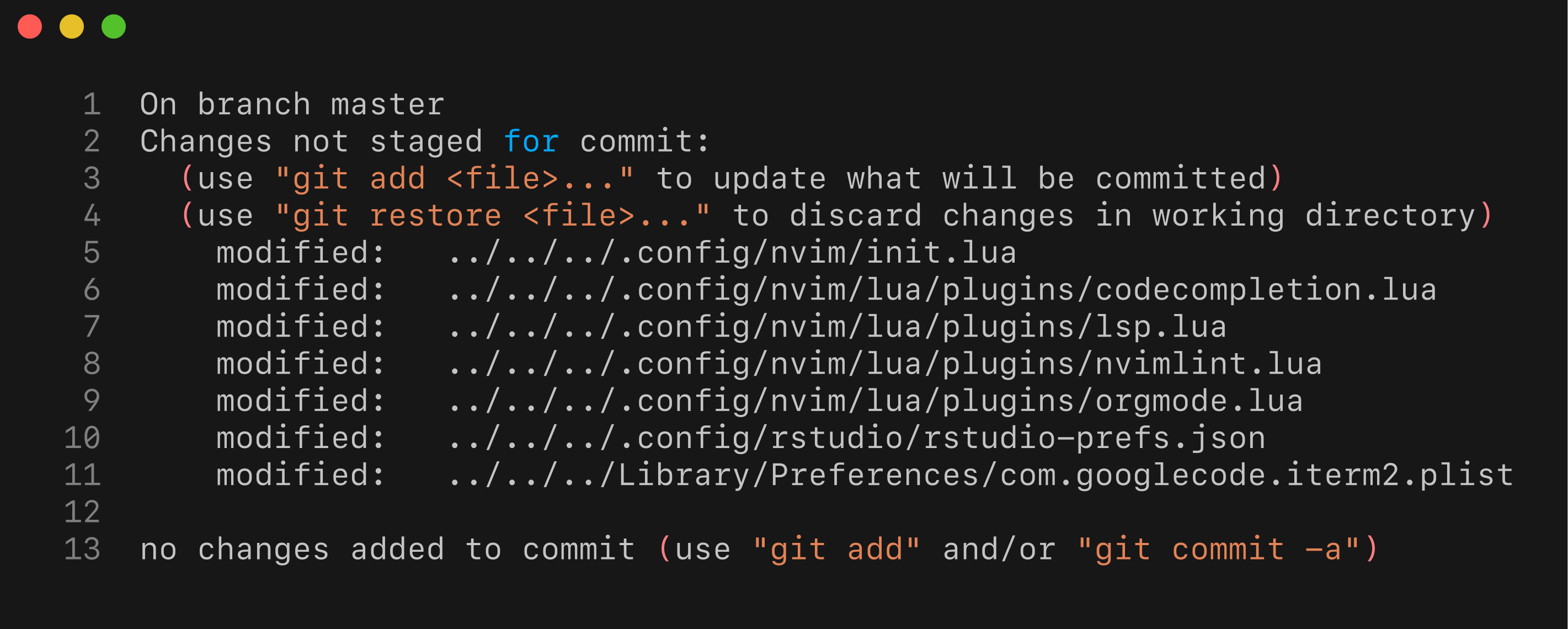What are .dotfiles?
Dotfiles are hidden configuration files on Unix-like systems.
Their filenames start with a dot (.), making them hidden by default.
They store preferences and settings for programs like shells, text editors, and version control systems.
Many modern Linux applications follow the XDG Base Directory Specification.
This guideline recommends placing user-specific configuration files in ~/.config (or $XDG_CONFIG_HOME).
Using this standard reduces clutter in home directories and simplifies managing configurations across systems.
Implementation
To version control dotfiles with Git, we create a special repository setup.
We’ll alias this setup to a convenient config command, making it easy to run regular Git operations on our configurations.
For example, version controlling my Emacs configuration (~/.emacs.d/init.el) looks like this:
| |
The config command
The config command is in effect and alias for a git command with defined --work-tree and --git-dir as shown. In order for this to work we need to complete a few steps:
Create directory where to store the dot files in my case
mkdir -v $HOME/.dotfilesAs a next step we will create a bare git repository. Bare repository does not contain working tree (only contains the version control data that is the
.gitfolder)1git init --bare $HOME/.dotfiles/Finally we want to enable
configcommand; the command is simply aliasedgitcommand with--work-treeand--git-dirparameters and looks as follows:1alias config='/usr/bin/git --git-dir=$HOME/.doftfiles/ --work-tree=$HOME'What happens here:
- The argument
--work-treepoints to where the actual files reside - The argument
--git-dirspecifies where we store the repository data
- The argument
There is one more snag, in the present configuration calling the
configcommand would show a vast number of untracked files. We can solve that problem by using the following git configuration1config config --local status.showUntrackedFiles no
If this solution is working for you, you can add the line with the alias command to your ~/.bashrc (or other depending on the shell) to make it permanently available.
Practical example
Git-based version control for dotfiles allows easy tracking and experimentation with configurations. Git’s branches simplify testing complex setups without risking the main configuration.
Consider my Neovim (NVim) setup. It’s structured into multiple Lua configuration files managed by the Lazy plugin. The current structure looks like this:
| |
| |
Practical Example: Adding R support
Suppose I want to add R support to Neovim using the R.nvim plugin.
This plugin enables running R code directly from Neovim, managing code completion, and improving workflows.
Modifying multiple files
Owing to the structure of my NVim configuration, in order to enable R.nvim support I would need to edit the following files:
R.nvim- in this file I will keep the key plugin configurationcodecompletion.lua- This file stores code completion configurationtreesitter.lua- Treesitter, parser generator tool, is required to enable some of the key R.nvim functionalities
Updating multiple files at once
To implement R.nvim, several files need updates:
R.nvim: core plugin settingscodecompletion.lua: code completion integrationtreesitter.lua: required parser configurations for R
Additionally, adjustments might be needed in init.lua or keymap definitions.
If I later change my mind and prefer RStudio, reversing these changes manually could be cumbersome.
However, managing dotfiles with Git makes reverting simple.
Before starting the new setup, I create a separate branch using my aliased Git command:
| |
I would then work through the configuration changes, test NVim and play with any settings desired. Depending on what I decide to do I would commit files and merge to the master branch or abandon the work (possibly committing changes to the branch) and switch to the master branch.
Alternatives
Another approach uses symbolic links (symlinks) to a configuration-only repository.
However, Git treats symlinks as regular text files unless core.symlinks is explicitly enabled, as explained in this StackOverflow discussion.
Using hard links is similarly problematic since Git does not store inode numbers.
Implementing hard links within Git requires third-party tools and has significant limitations, discussed in this StackOverflow answer.